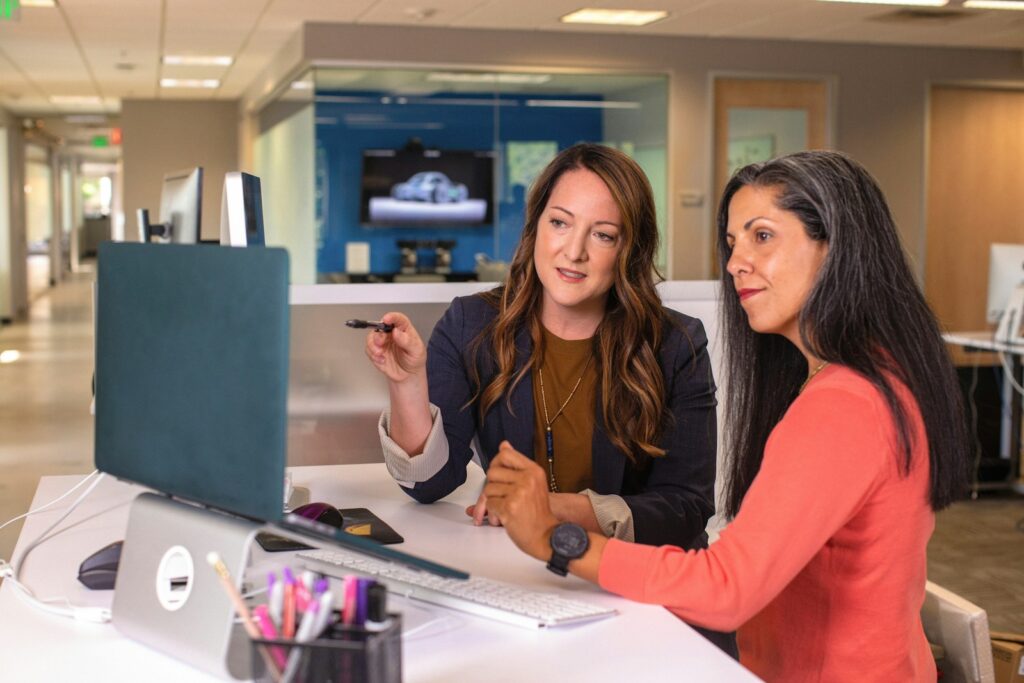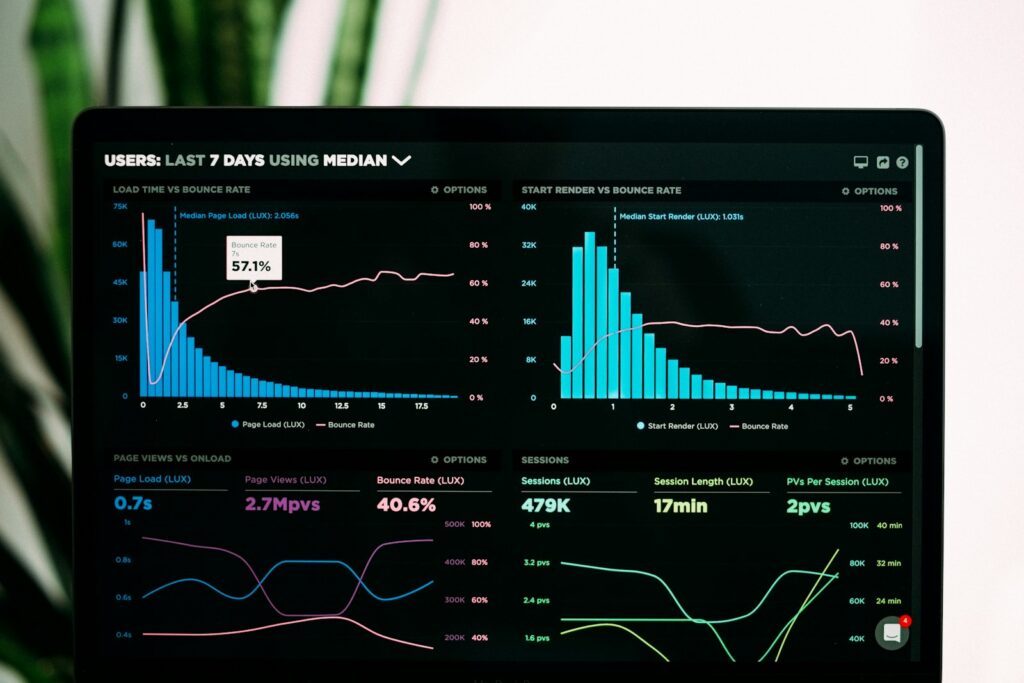Creating a multi-language website is a great way to expand your reach and connect with a global audience. If you want to build a website in multiple languages, Drupal is an excellent platform to consider. Drupal is a flexible and powerful content management system (CMS) that makes it easy to create multi-language websites.
In this guide, we’ll walk you through the process of creating a multi-language website using Drupal. Whether you’re a beginner or have some experience with web development, this guide will provide you with simple, clear steps.
Why Choose Drupal for a Multi-Language Website?
Drupal is known for its flexibility and strong support for multi-language features. Here are some reasons why Drupal is a great choice for creating a multi-language website:
- Supports Multiple Languages: Drupal has built-in features to handle multiple languages. It allows you to translate content, user interface, and even URLs to different languages.
- Easy Content Management: You can manage content in multiple languages from a single backend, making it easier to update and maintain your website.
- Scalable and Flexible: Whether you’re building a small blog or a large corporate website, Drupal can scale to meet your needs.
Step 1: Install Drupal
Before you can start building a multi-language website, you need to have Drupal installed on your server. If you don’t have Drupal installed yet, follow the steps in the official Drupal Installation Guide.
Once installed, you can log into the Drupal admin interface to start configuring your website.
Step 2: Enable the Multi-Language Features
To enable multi-language support in Drupal, follow these steps:
- Go to the Language Settings:
- Log in to your Drupal admin panel.
- Click on Configuration in the menu bar at the top.
- Under Regional and language, select Languages.
- Add Languages:
- Click on the Add language button.
- From the dropdown menu, select the languages you want to add (e.g., Spanish, French, German).
- Click Save to add the language.
- Enable the Language Modules: Drupal has a few modules that need to be enabled for multi-language support:
- Content Translation: This allows you to translate content like articles, blog posts, etc.
- Interface Translation: This translates the site’s interface (menus, buttons, etc.) into other languages.
- Language Switcher: This module lets users switch between different languages.
- Go to Extend in the admin menu.
- Search for the above modules and check the box next to each one.
- Click Install to enable them.
Step 3: Configure Content Translation
Now that you’ve added your languages and enabled the necessary modules, the next step is to configure content translation. This allows you to translate your website’s content into the languages you’ve added.
- Go to Content Settings:
- Click on Configuration > Content language and translation.
- Under Content translation settings, you’ll see a list of content types (e.g., Articles, Pages).
- For each content type, check the box next to Enabled for the languages you want to translate.
- Save the Settings: After enabling the translation options for each content type, click Save Configuration.
Now you’ll be able to translate individual pieces of content, like pages and blog posts, into the languages you added earlier.
Step 4: Add and Translate Content
Once you’ve set up the language and content translation settings, it’s time to add content in multiple languages.
- Add New Content:
- Go to Content > Add Content in your Drupal admin panel.
- Choose the content type you want to create (e.g., Article or Basic page).
- Create your content in your default language (for example, English).
- Translate Content:
- After saving the content, you will see an option to Translate the content into other languages.
- Click Translate, and then you can manually translate the content into the desired language.
- For each language, you will have the option to edit and save a translation of your page or post.
Step 5: Set Up the Language Switcher
To allow visitors to switch between languages on your website, you need to add a language switcher. This provides an easy way for users to toggle between different languages.
- Go to the Block Layout:
- In your Drupal admin panel, click on Structure > Block layout.
- Add the Language Switcher Block:
- Find the Language switcher block in the list of available blocks.
- Click Place block next to the language switcher block.
- Choose a region (usually Header or Sidebar), and click Save block.
Now, your website will have a language switcher that lets users change the language of your content.
Step 6: Translating the Interface
Drupal also allows you to translate the user interface (like buttons, menus, and navigation). To do this, follow these steps:
- Install the Interface Translation Module:
- As mentioned earlier, make sure the Interface Translation module is enabled.
- Go to the Translate Interface:
- Click on Configuration > Translate interface.
- You’ll be able to see a list of translatable text in the default language.
- Select the text you want to translate and provide the translation for each language.
Step 7: Testing Your Multi-Language Website
After setting everything up, it’s time to test your website.
- Visit your website and use the language switcher to toggle between the different languages.
- Check that your content appears correctly in each language.
- Test that the user interface, like buttons and menus, is also displaying in the correct language.
If something doesn’t look right, go back to the settings to double-check everything is set up properly.
Conclusion
Creating a multi-language website with Drupal doesn’t have to be difficult. With the right settings, modules, and a little patience, you can easily set up a website that reaches a wider audience. By following the steps in this guide, you can create a professional, multi-language website that works smoothly and provides an excellent user experience for visitors from around the world.
If you need further help setting up your multi-language website, feel free to reach out to the Enovista Digital Ltd. team. We’re here to help you create and manage your site in multiple languages, ensuring it’s fully optimized for your global audience.
Additional Resources:
Happy website building!