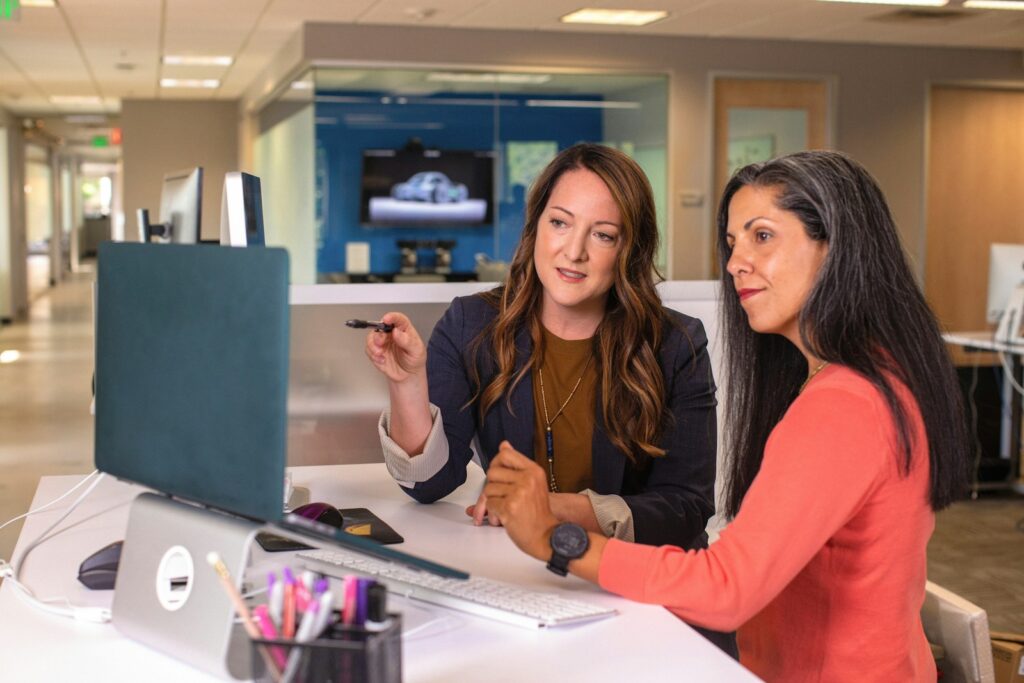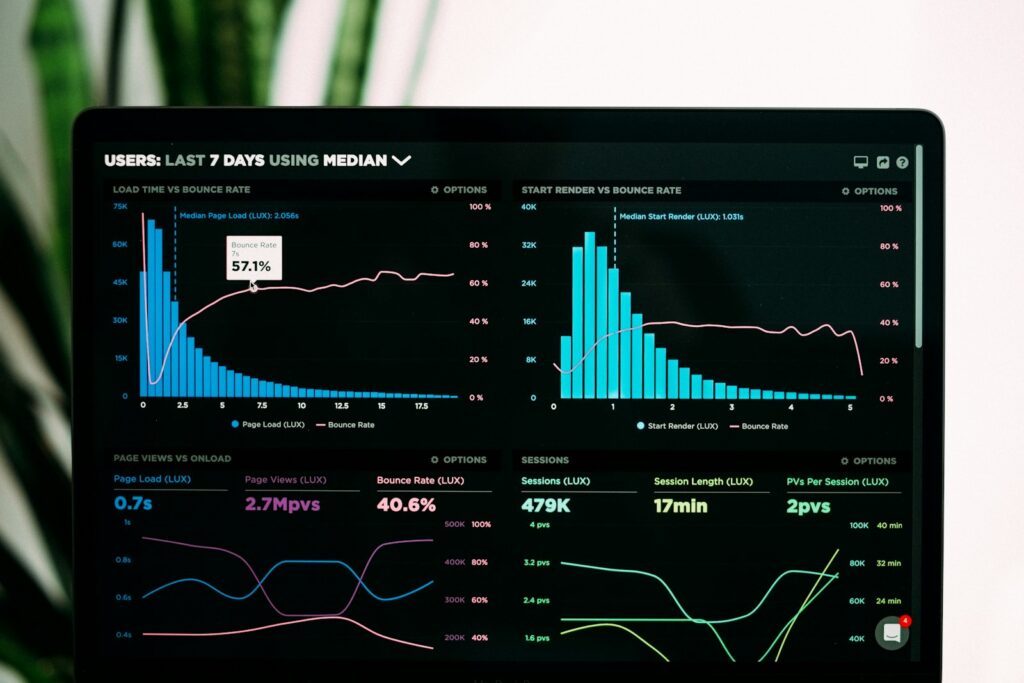Google Search Console (GSC) is an indispensable tool for anyone looking to optimize their website’s performance on search engines. It provides a wealth of information about how Google views your site, helping you to identify issues and opportunities for improvement. This guide will walk you through the process of setting up Google Search Console and using it effectively.
Why Google Search Console Matters
Google Search Console offers several key benefits:
- Performance Insights: Understand how your site is performing in search results.
- Index Coverage: See which pages are indexed and discover any indexing issues.
- Search Analytics: Gain insights into search queries, click-through rates (CTR), and more.
- Manual Actions: Learn if your site has been penalized and why.
- Security Issues: Identify potential security issues like malware.
By leveraging these insights, you can optimize your website for better search visibility and performance.
Setting Up Google Search Console
Step 1: Sign Up or Log In
First, navigate to the Google Search Console website and sign in with your Google account. If you don’t have an account, you’ll need to create one.
Step 2: Add a Property
A “property” in GSC can be your website or a specific section of it. To add a property:
- Click on the “Add Property” button.
- Choose between Domain or URL prefix. For most users, URL prefix is simpler.
- Enter your website URL and click “Continue.”
Step 3: Verify Your Property
Verification proves that you own the site you’re adding. There are several methods to do this:
- HTML File Upload: Download a verification file and upload it to your website’s root directory.
- HTML Tag: Add a meta tag to your site’s homepage.
- Google Analytics: Use your Google Analytics account to verify ownership.
- Google Tag Manager: Use your Tag Manager account if you have it set up.
After choosing your preferred method, click “Verify.” Once verified, you can access your property in GSC.
Navigating Google Search Console
Dashboard Overview
The dashboard gives a summary of your site’s performance, coverage, and enhancements. It’s your starting point for exploring the tool.
Performance Report
The Performance report shows how your site performs in Google Search, providing data on:
- Total Clicks: The number of clicks from Google Search.
- Total Impressions: How often your site appeared in search results.
- Average CTR: The percentage of impressions that led to a click.
- Average Position: The average ranking of your site in search results.
You can filter this data by date, query, page, country, device, and search appearance.
Index Coverage
The Index Coverage report shows the status of pages Google has indexed or tried to index. It’s divided into:
- Error: Pages with issues preventing indexing.
- Valid with Warnings: Pages indexed but with some issues.
- Valid: Successfully indexed pages.
- Excluded: Pages excluded from the index.
Enhancements
Enhancements are features that can improve your site’s appearance and performance in search results, such as:
- Mobile Usability: Identifies issues affecting your site’s mobile user experience.
- Core Web Vitals: Measures critical aspects of user experience, like loading performance and visual stability.
Security and Manual Actions
This section alerts you to any security issues or manual actions taken against your site. Manual actions are penalties applied by Google for violating their guidelines.
Sitemaps
Submitting a sitemap helps Google crawl your site more effectively. To submit a sitemap:
- Click on “Sitemaps” in the left-hand menu.
- Enter your sitemap URL and click “Submit.”
Using Google Search Console for Optimization
Identifying and Fixing Errors
Regularly check the Index Coverage report for errors. Addressing these issues can improve your site’s crawlability and indexability.
Enhancing Mobile Usability
Given the importance of mobile-first indexing, use the Mobile Usability report to fix any mobile-related issues. Ensure your site is fully responsive and provides a seamless mobile experience.
Analyzing Search Performance
Use the Performance report to identify high-performing keywords and pages. Optimize content around these keywords and create new content to target additional related queries.
Improving Core Web Vitals
Core Web Vitals are essential for user experience. Use the Core Web Vitals report to identify and fix issues related to loading performance, interactivity, and visual stability.
Monitoring Backlinks
Backlinks are crucial for SEO. Use the Links report to see which sites link to you and the pages they link to. Aim to build high-quality backlinks to improve your site’s authority.
Advanced Tips for Google Search Console
Setting Up Alerts
Set up email alerts to stay informed about any significant issues or changes detected by GSC. This proactive approach helps you address problems promptly.
Connecting Google Analytics
Integrating GSC with Google Analytics provides a more comprehensive view of your website’s performance. You can analyze search data alongside user behavior data for deeper insights.
Regular Audits
Conduct regular audits using GSC to ensure your site remains optimized. Regular monitoring helps you stay ahead of potential issues and maintain a strong SEO strategy.
Conclusion
Google Search Console is an essential tool for anyone serious about SEO and website performance. By setting it up correctly and using its features to monitor and optimize your site, you can significantly improve your search engine visibility and overall site health. Whether you’re a novice or an expert, GSC offers valuable insights that can drive your digital marketing success. Start leveraging Google Search Console today to take your website to the next level.
Related Content: