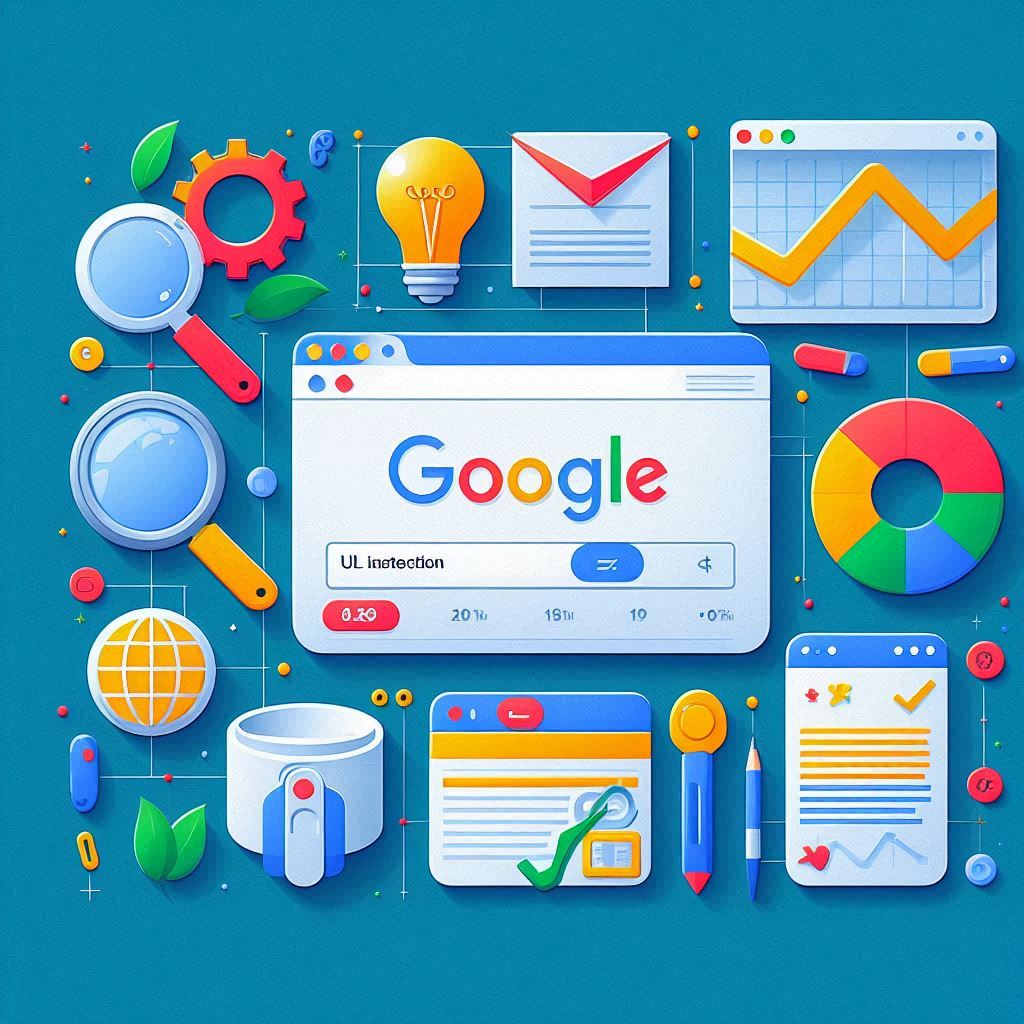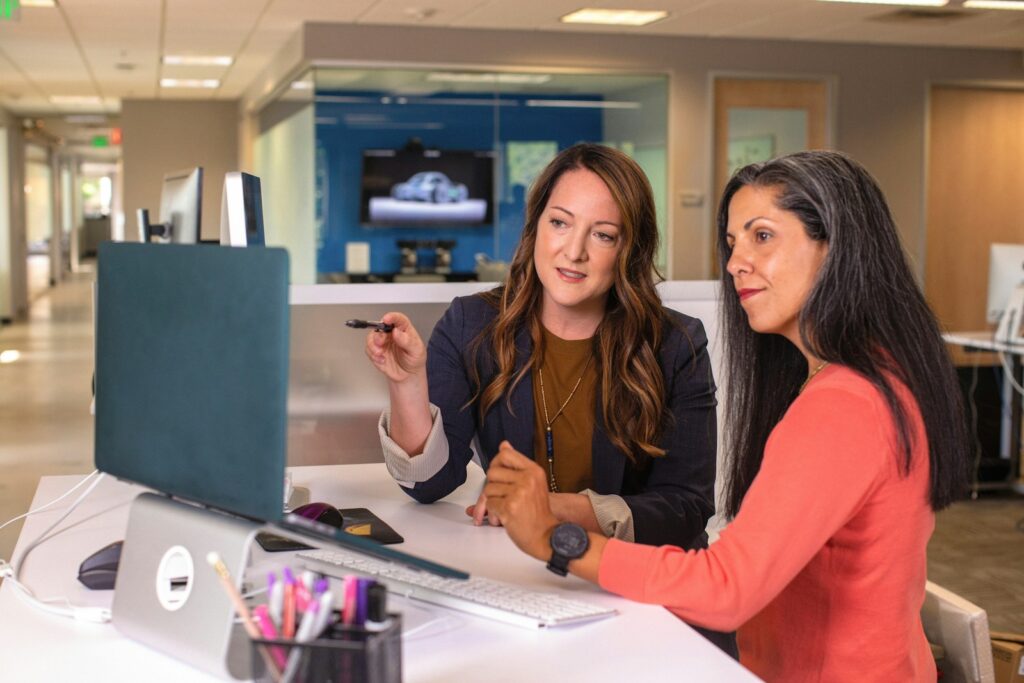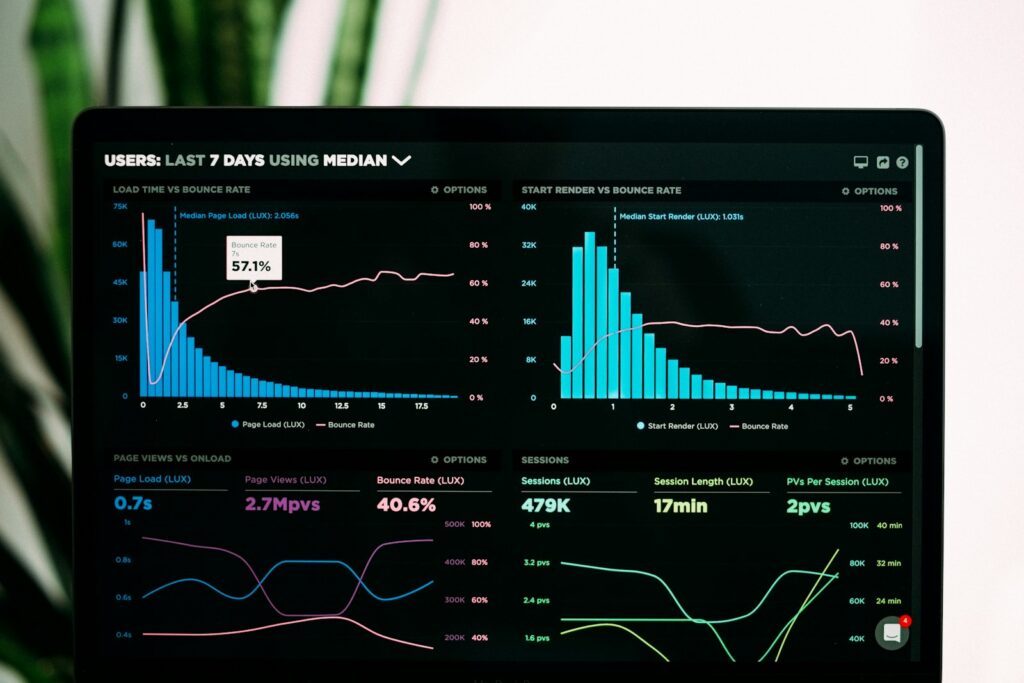Introduction
In the world of digital marketing, achieving SEO success is a key objective for any business with an online presence. Google Search Console (GSC) is an invaluable tool in this endeavor. Whether you are a beginner trying to grasp the basics of SEO or an expert looking to fine-tune your strategy, GSC offers a plethora of insights and features that can significantly impact your site’s performance in search results.
This comprehensive guide aims to provide you with everything you need to know about Google Search Console. From setting up your account to leveraging advanced features, we’ll cover it all. By the end of this guide, you’ll have a thorough understanding of how to use Google Search Console to improve your SEO and drive more organic traffic to your site.
What is Google Search Console?
Google Search Console is a free service provided by Google that helps you monitor, maintain, and troubleshoot your site’s presence in Google Search results. It offers a range of tools and reports to help you understand how Google views your site and optimize its performance in search results.
Key Features of Google Search Console
- Performance Reports: Track your site’s search traffic and performance metrics.
- Index Coverage: Monitor how well your site is indexed by Google.
- URL Inspection: Check the status of specific URLs in Google’s index.
- Sitemaps: Submit and manage your XML sitemaps.
- Mobile Usability: Ensure your site is mobile-friendly.
- Security Issues: Detect and resolve security problems like malware and hacking.
- Links Report: Analyze your internal and external link profile.
Setting Up Google Search Console
Step 1: Create a Google Account
To use Google Search Console, you need a Google account. If you don’t have one, you can create it by visiting Google Account Creation.
Step 2: Add Your Property
Once you have a Google account, go to Google Search Console and click on the “Start now” button. You’ll be prompted to add a property. You can add your property using two methods:
- Domain Property: This method requires DNS verification and covers all URLs across all subdomains and protocols (HTTP and HTTPS).
- URL Prefix Property: This method allows you to verify a specific URL prefix and provides more flexible verification options, such as HTML file upload, HTML tag, Google Analytics, Google Tag Manager, or domain name provider.
Step 3: Verify Your Property
Verification proves that you own the property you’re adding. Depending on the property type you chose, follow the on-screen instructions to verify your site. Verification methods include:
- HTML File Upload: Upload a provided HTML file to your website’s root directory.
- HTML Tag: Add a meta tag to your site’s homepage.
- DNS Verification: Add a TXT record to your domain’s DNS settings.
- Google Analytics: Use your Google Analytics tracking code.
- Google Tag Manager: Use your Google Tag Manager container snippet.
Step 4: Submit Your Sitemap
A sitemap is a file where you provide information about the pages, videos, and other files on your site and their relationships. Submitting a sitemap helps Google understand your site structure. To submit your sitemap, navigate to the “Sitemaps” section, enter the URL of your sitemap, and click “Submit.”
Navigating Google Search Console
Performance Report
The Performance Report is one of the most valuable features of GSC. It provides insights into how your site performs in Google Search, including data on clicks, impressions, click-through rate (CTR), and average position.
- Clicks: The number of times users clicked on your site’s link in search results.
- Impressions: The number of times your site appeared in search results.
- CTR: The percentage of impressions that resulted in a click.
- Average Position: The average position of your site in search results.
To access the Performance Report, navigate to the “Performance” section in the left-hand menu. Here, you can analyze data based on various dimensions such as queries, pages, countries, devices, search appearance, and dates.
Index Coverage Report
The Index Coverage Report shows the status of all pages on your site that Google has tried to index. It categorizes pages into:
- Error: Pages that couldn’t be indexed due to issues.
- Valid with Warnings: Pages that are indexed but have issues that should be addressed.
- Valid: Pages that are indexed and have no issues.
- Excluded: Pages that are intentionally or unintentionally not indexed.
To access this report, navigate to the “Index” section and click on “Coverage.” Regularly review this report to identify and fix indexing issues that might affect your site’s performance in search results.
URL Inspection Tool
The URL Inspection Tool allows you to check the status of a specific URL on your site. It provides detailed information about how Google sees that URL, including:
- Index Status: Whether the URL is indexed by Google.
- Crawl Status: The date and result of the last crawl.
- Mobile Usability: Any mobile usability issues detected.
- AMP Status: If applicable, the status of Accelerated Mobile Pages (AMP).
To use the URL Inspection Tool, enter the URL you want to inspect in the search bar at the top of the GSC interface. This tool is particularly useful for troubleshooting issues with specific pages and ensuring they are properly indexed.
Enhancements Report
The Enhancements Report includes various sub-reports that help you optimize specific aspects of your site, such as:
- Mobile Usability: Identifies issues that might affect mobile users.
- AMP: Reports on the status of your AMP pages.
- Breadcrumbs: Shows how breadcrumbs are implemented on your site.
- Sitelinks Searchbox: Indicates whether a sitelinks searchbox is available for your site.
To access these reports, navigate to the “Enhancements” section in the left-hand menu. Addressing the issues highlighted in these reports can improve user experience and search performance.
Links Report
The Links Report provides insights into your site’s link profile, including:
- External Links: The number of links pointing to your site from other sites.
- Top Linked Pages: The pages on your site with the most external links.
- Top Linking Sites: The sites that link to your site the most.
- Internal Links: The pages on your site with the most internal links.
To access the Links Report, navigate to the “Links” section in the left-hand menu. Analyzing your link profile can help you identify opportunities to build more backlinks and improve your site’s authority.
Mobile Usability Report
The Mobile Usability Report identifies issues that affect the usability of your site on mobile devices. Common issues include:
- Clickable elements too close together: Links or buttons that are too close, making it hard for users to click them accurately.
- Text too small to read: Font sizes that are too small for comfortable reading on mobile devices.
- Content wider than screen: Pages where content is not optimized for mobile screen sizes.
To access the Mobile Usability Report, navigate to the “Enhancements” section and click on “Mobile Usability.” Ensuring your site is mobile-friendly is crucial, as more users are accessing the web via mobile devices.
Security Issues Report
The Security Issues Report alerts you to any security problems detected on your site, such as malware, hacked content, or phishing attempts. Addressing these issues promptly is vital to protect your site and maintain user trust.
To access the Security Issues Report, navigate to the “Security & Manual Actions” section and click on “Security Issues.” If any issues are detected, follow the recommended steps to resolve them and request a review from Google.
Sitemaps Report
The Sitemaps Report allows you to submit and manage your XML sitemaps. Submitting a sitemap helps Google understand your site structure and index your pages more effectively.
To access the Sitemaps Report, navigate to the “Index” section and click on “Sitemaps.” Enter the URL of your sitemap and click “Submit.” Regularly updating your sitemap ensures that Google has the most recent version of your site’s structure.
Advanced Features and Strategies
Structured Data and Rich Results
Structured data is a standardized format for providing information about a page and classifying the page content. Implementing structured data can enhance your search results with rich snippets, such as review stars, recipe details, or event information.
To implement structured data, use schema markup on your site’s HTML. Google Search Console provides a “Rich Results Test” tool to validate your structured data and ensure it’s implemented correctly.
Core Web Vitals
Core Web Vitals are a set of metrics related to speed, responsiveness, and visual stability, which are essential for delivering a good user experience. These metrics include:
- Largest Contentful Paint (LCP): Measures loading performance. LCP should occur within 2.5 seconds of when the page starts loading.
- First Input Delay (FID): Measures interactivity. FID should be less than 100 milliseconds.
- Cumulative Layout Shift (CLS): Measures visual stability. Pages should maintain a CLS of less than 0.1.
Google Search Console provides a “Core Web Vitals” report that helps you identify pages that need improvement. Addressing these metrics can boost your SEO by improving user experience.
URL Parameters Tool
The URL Parameters Tool helps you manage how Google handles URL parameters on your site. Mismanaged URL parameters can lead to duplicate content issues and inefficient crawling.
To access the URL Parameters Tool, navigate to the “Legacy tools and reports” section. Use this tool to specify how different URL parameters affect the content and to instruct Google on how to handle them.
Crawl Stats Report
The Crawl Stats Report provides insights into Googlebot’s crawling activity on your site. It shows data such as the number of requests, download size, and server response time.
To access the Crawl Stats Report, navigate to the “Settings” section and click on “Crawl stats.” Use this report to identify and resolve issues that might affect Google’s ability to crawl and index your site efficiently.
International Targeting
If your site targets users in multiple countries or languages, you can use the “International Targeting” tool to specify your preferred audience. This tool helps Google serve the correct version of your site to the appropriate users.
To access the International Targeting tool, navigate to the “Legacy tools and reports” section and click on “International targeting.” Set up hreflang tags to indicate the language and region of different versions of your pages.
Practical Tips for Using Google Search Console
Regularly Monitor Your Performance
Make it a habit to regularly check your Google Search Console reports. Regular monitoring helps you stay on top of any issues and opportunities that arise.
Set Up Email Alerts
Enable email alerts to get notified of critical issues detected on your site. This ensures you can take prompt action to resolve problems and maintain your site’s performance.
Integrate with Google Analytics
Integrate Google Search Console with Google Analytics for a more comprehensive view of your site’s performance. This integration allows you to analyze search data alongside other metrics, providing deeper insights into your SEO strategy.
Leverage Data for Content Strategy
Use the insights from Google Search Console to inform your content strategy. Identify high-performing queries and pages to understand what resonates with your audience. Use this data to create more of what works and improve areas that need attention.
Conduct Regular Audits
Conduct regular SEO audits using Google Search Console to ensure your site remains optimized. Audits help you identify and fix issues before they significantly impact your search performance.
Conclusion
Google Search Console is a powerful tool for achieving SEO success. By understanding and utilizing its features, you can gain valuable insights into your site’s performance, address issues, and implement strategies to improve your search rankings.
Whether you are a beginner or an expert, this guide provides a comprehensive overview of how to use Google Search Console effectively. By following the steps and best practices outlined here, you can leverage this tool to its fullest potential and drive more organic traffic to your site.
Remember, SEO is an ongoing process. Regularly monitor your site’s performance, stay updated with the latest best practices, and continuously optimize your strategies to achieve long-term success in search engine rankings.
Start using Google Search Console today, and take your SEO efforts to the next level. Your journey to improved search visibility and increased organic traffic begins now.
Related Articles:
- “The Role of AI in Transforming Digital Marketing Strategies”
- Explore how AI can enhance your SEO and digital marketing efforts.
- “Using Analytics to Drive SEO Strategy”
- Learn how to use data analytics to inform and optimize your SEO strategy.
- “How to Set Up and Use Google Search Console”
- A step-by-step guide to setting up Google Search Console and utilizing its features effectively.